Creating a Scan
You can navigate to the scan creation page by clicking the ‘Create Scan’ button on the Home menu or the Scans menu.
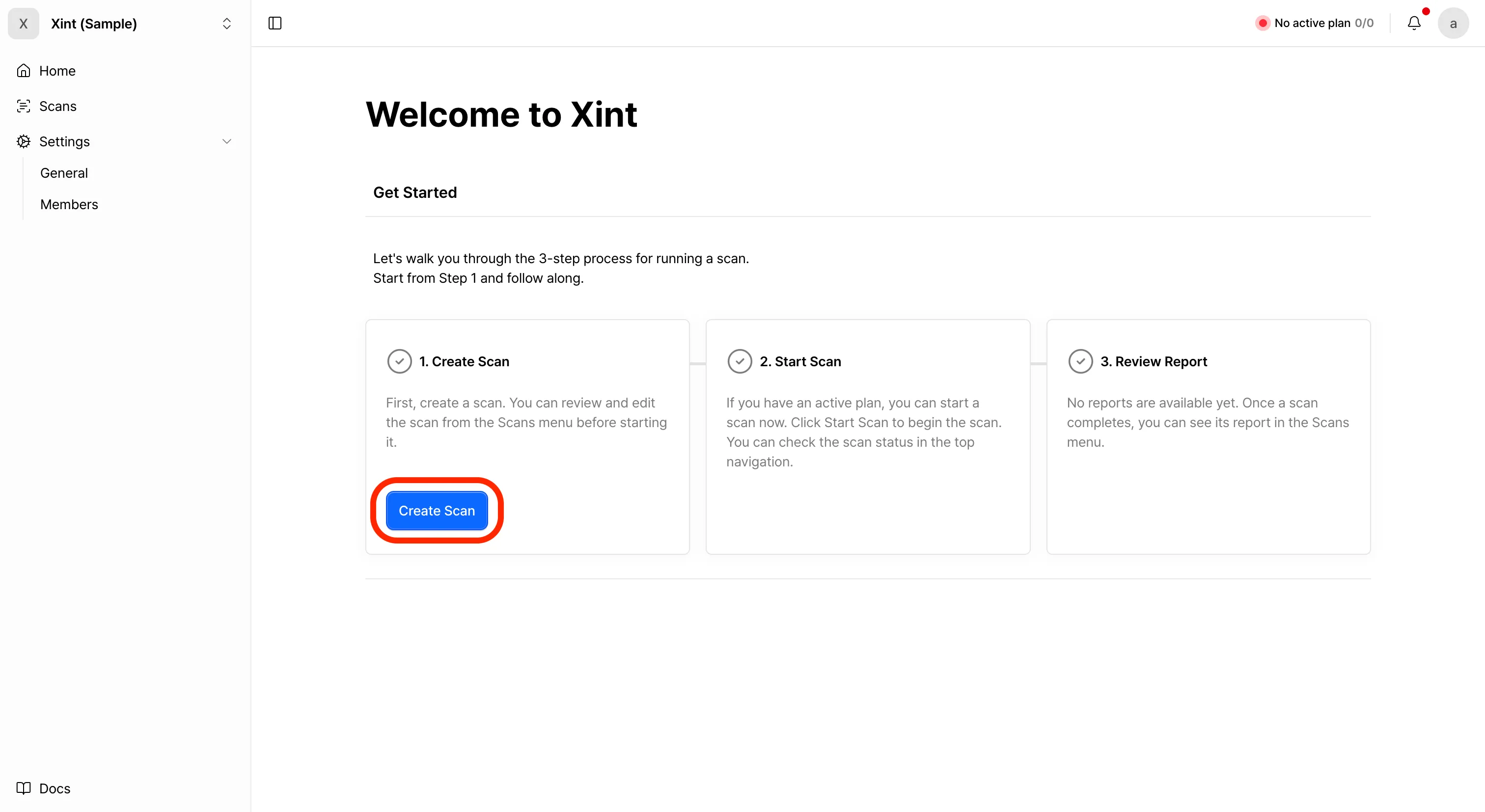
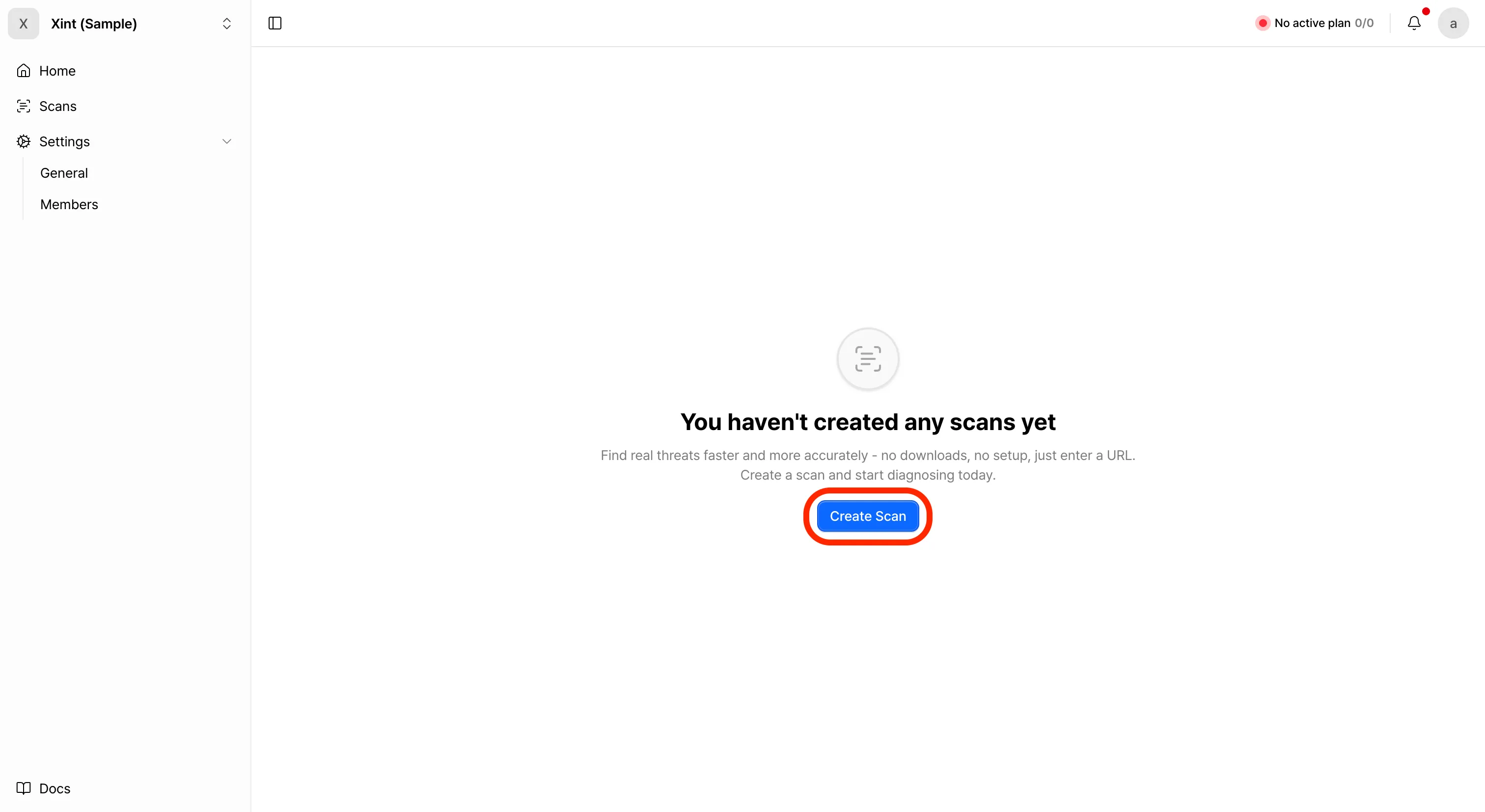
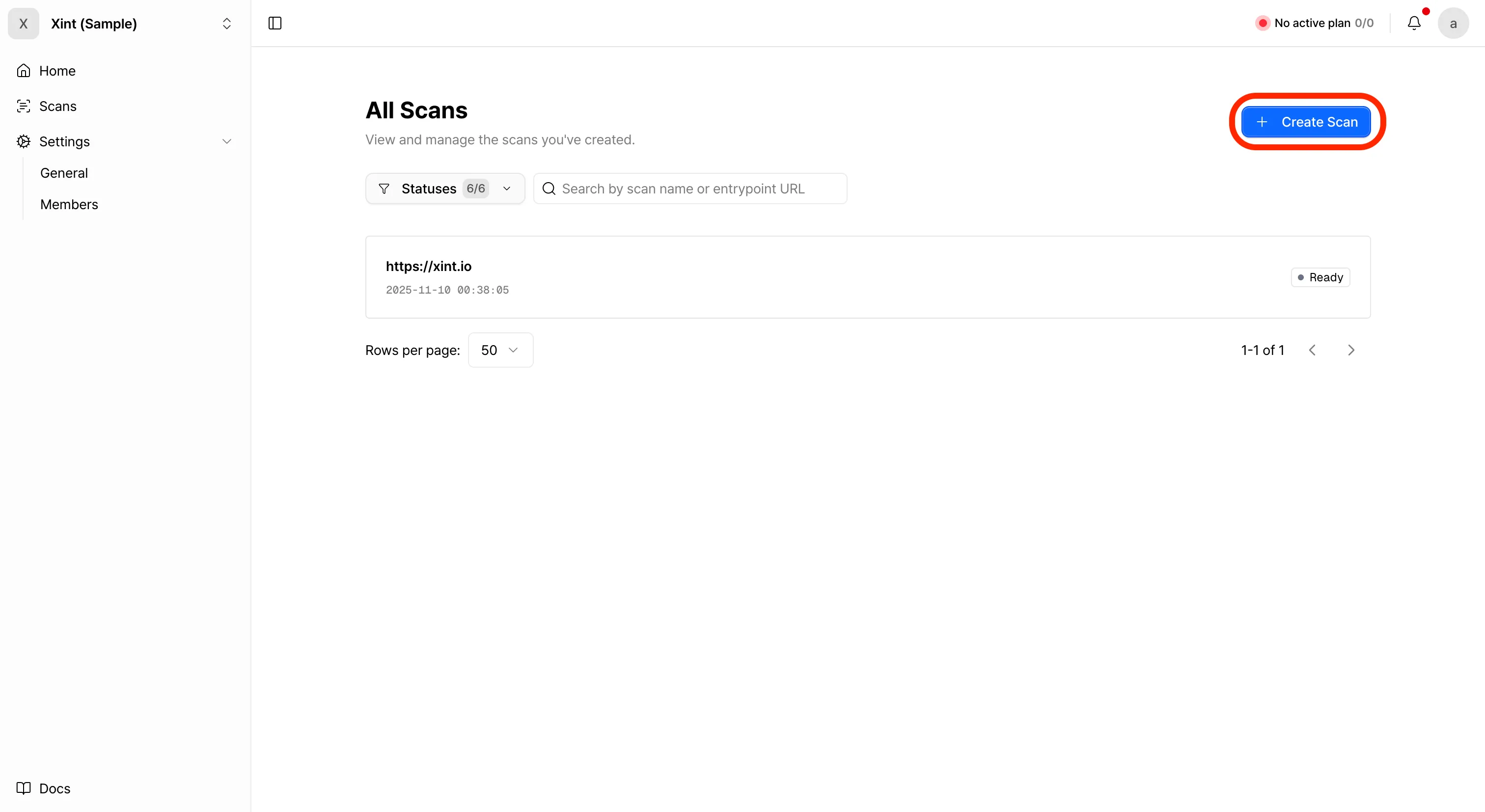
The scan creation process is divided into 4 main stages:
- Set target URL stage
- Configure scan scope stage
- Authentication information input stage
- Review configuration stage
Scan Target URL
Section titled “Scan Target URL”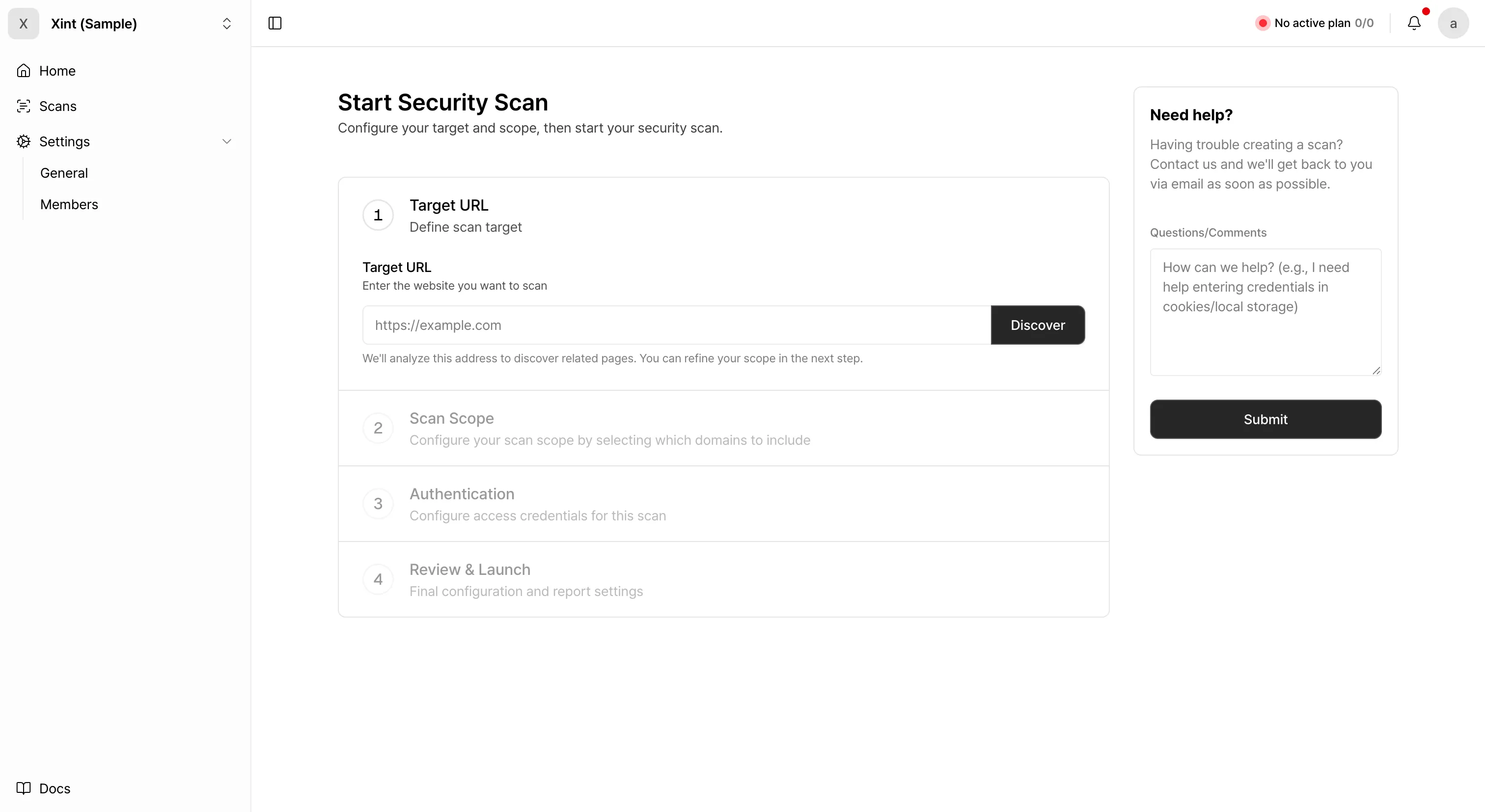
Enter the URL that will be the starting point of the scan and click the ‘Discover’ button. When you click the button, Xint will verify whether the entered URL is accessible.
Advanced Settings
Section titled “Advanced Settings”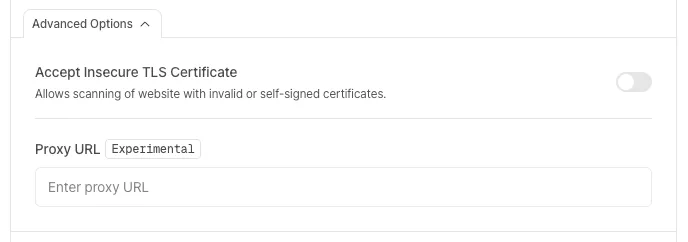
Accept Insecure TLS Certificate
Section titled “Accept Insecure TLS Certificate”Xint’s scan engine validates HTTPS certificates when connecting to a website. If there is an issue with the target website’s TLS certificate, the connection will be blocked for security reasons, causing the scan to fail.
Enabling this option bypasses certificate validation, allowing the scan to proceed despite security warnings.
When to enable this option
- Self-signed certificates: The certificate was not issued by a trusted Certificate Authority (CA).
- Expired certificates: The certificate has exceeded its validity period.
- Certificate hostname mismatch: The certificate’s domain does not match the target URL.
Proxy Configuration
Section titled “Proxy Configuration”You can specify a Proxy URL to route all scan traffic through the configured proxy.
This option is useful when you need to perform scans against targets that are only accessible within internal networks or restricted environments.
Configure Scan Scope
Section titled “Configure Scan Scope”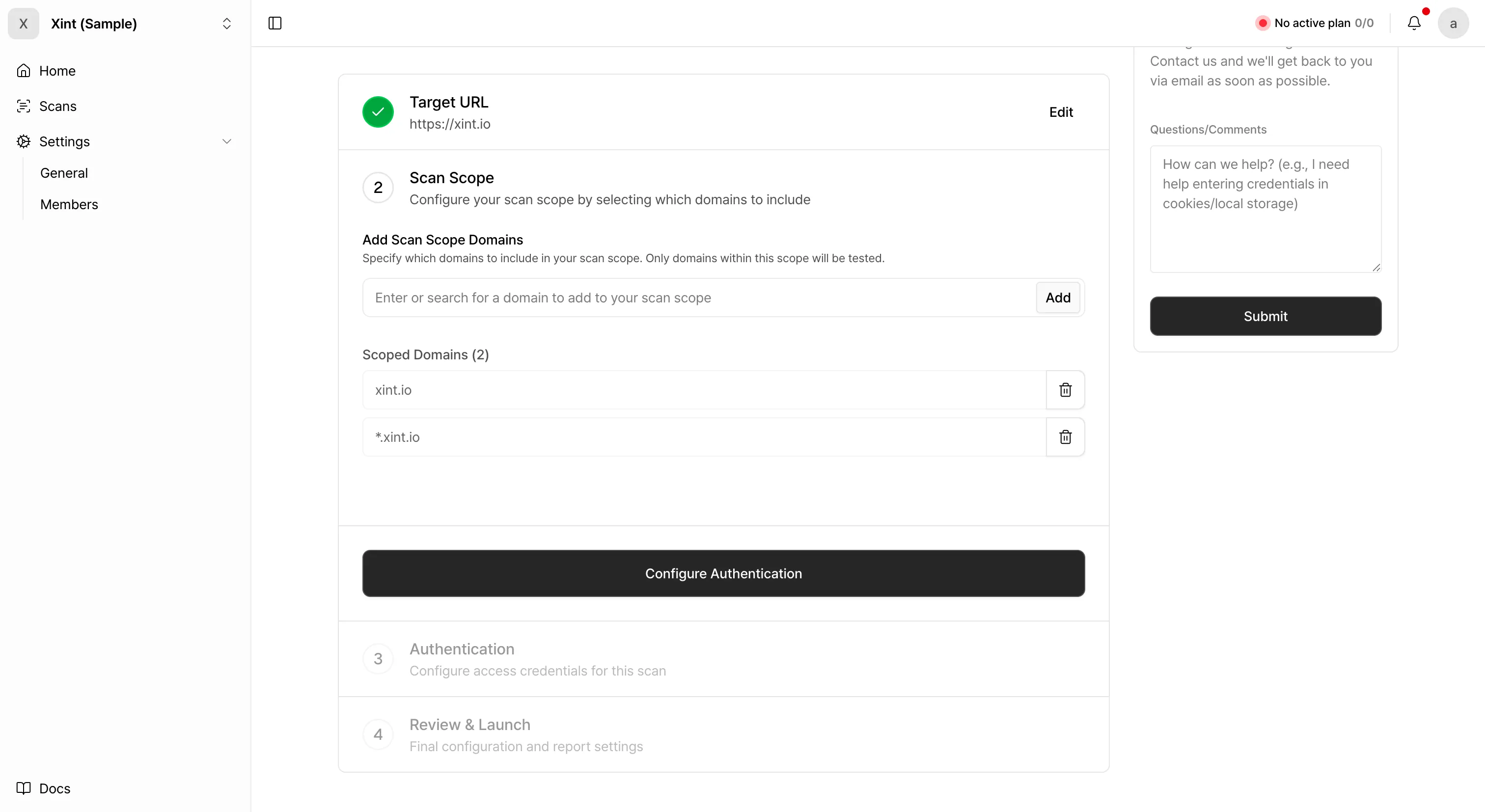
After Target URL analysis is complete, you need to specify the scope of the scan that Xint will perform through scan scope settings. Since Xint only scans URLs within the scan scope, please configure the scan scope appropriately for your situation.
A suggested scan scope based on the target URL is provided, and default values are automatically added.
Scan Authentication Information
Section titled “Scan Authentication Information”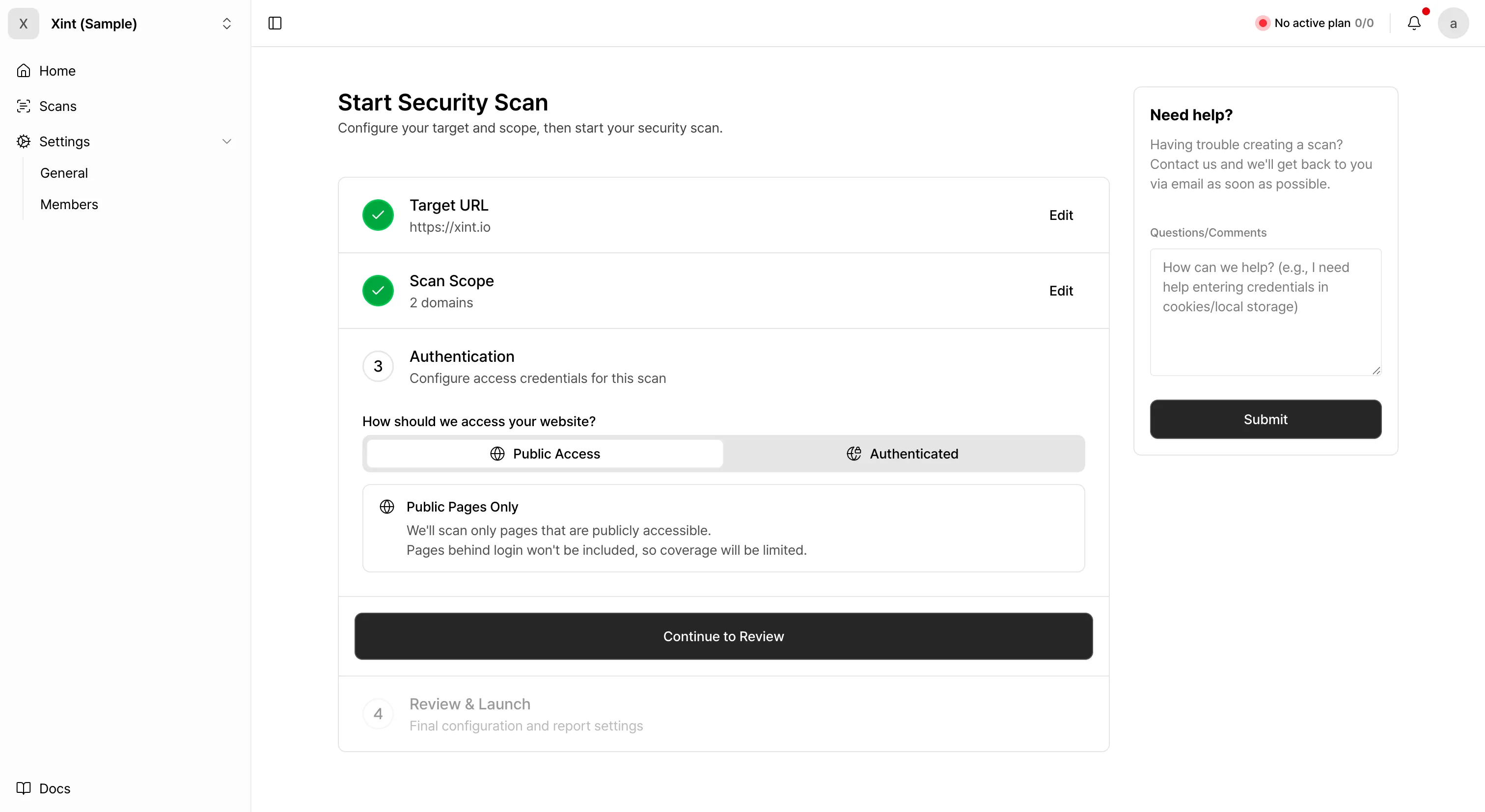
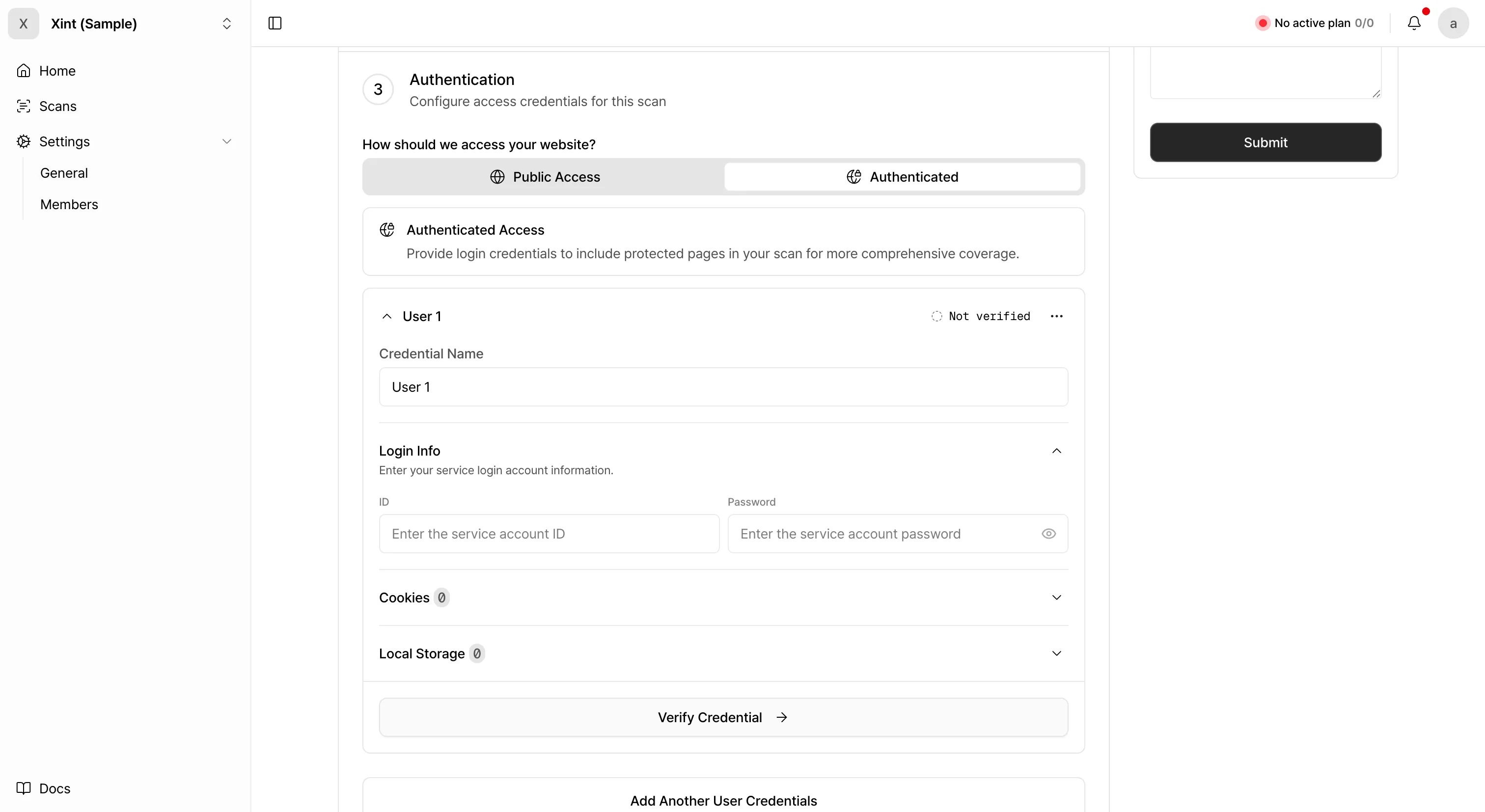
Please enter the authentication information required for the scan.
For sites that do not require authentication, please skip this stage.
Review Configuration
Section titled “Review Configuration”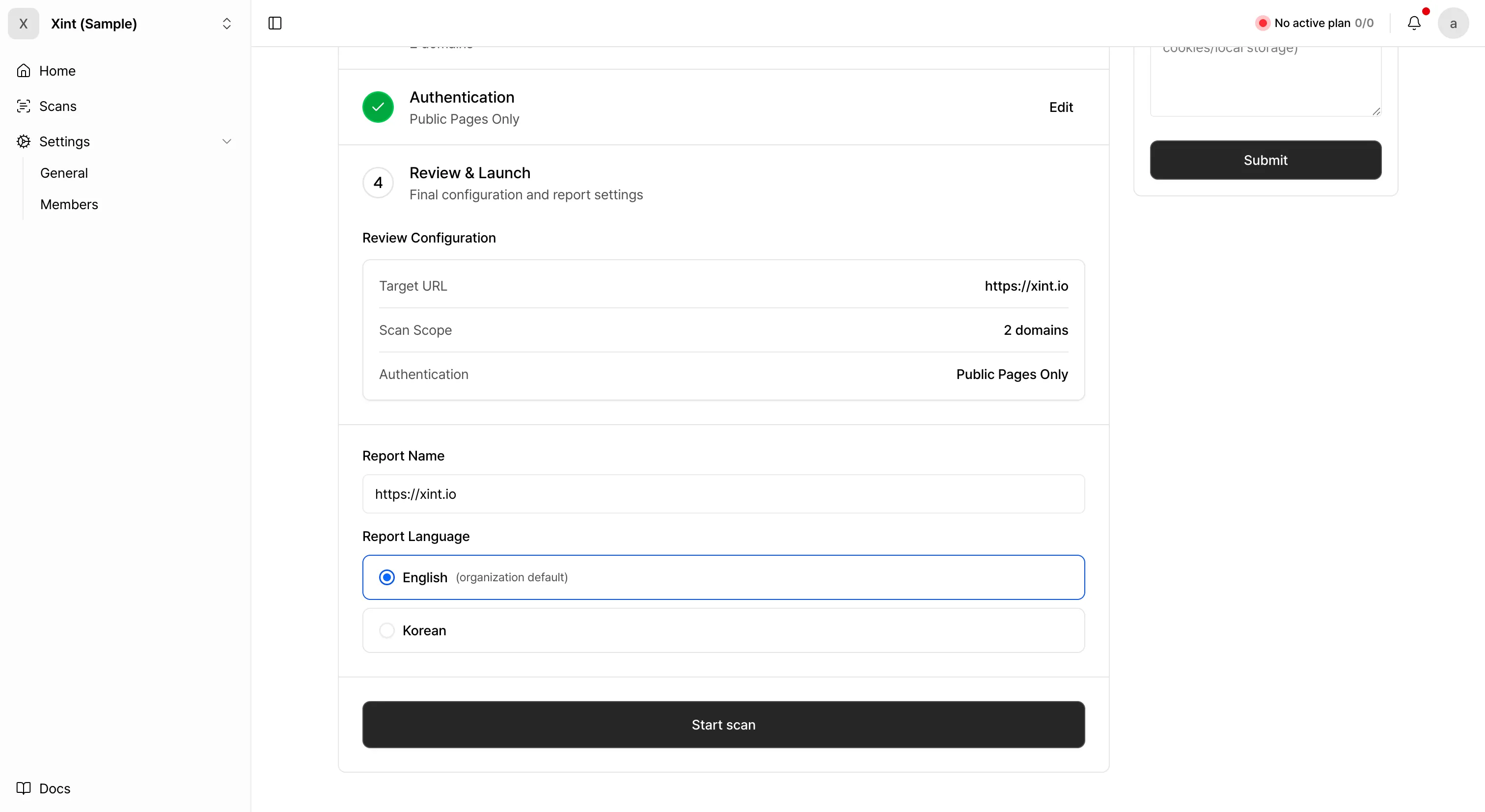
You can review the information provided for the scan and proceed to configure the report settings.
- Scan Name: Assign a name to your scan so that it can be easily identified. By default, the scan’s Target URL is used as the name.
- Report Language: Set the language for the final generated report. By default, the language configured for your organization will be used.
Finally, review the entered information. Once confirmed, click the ‘Start Scan’ button below to initiate the new scan.