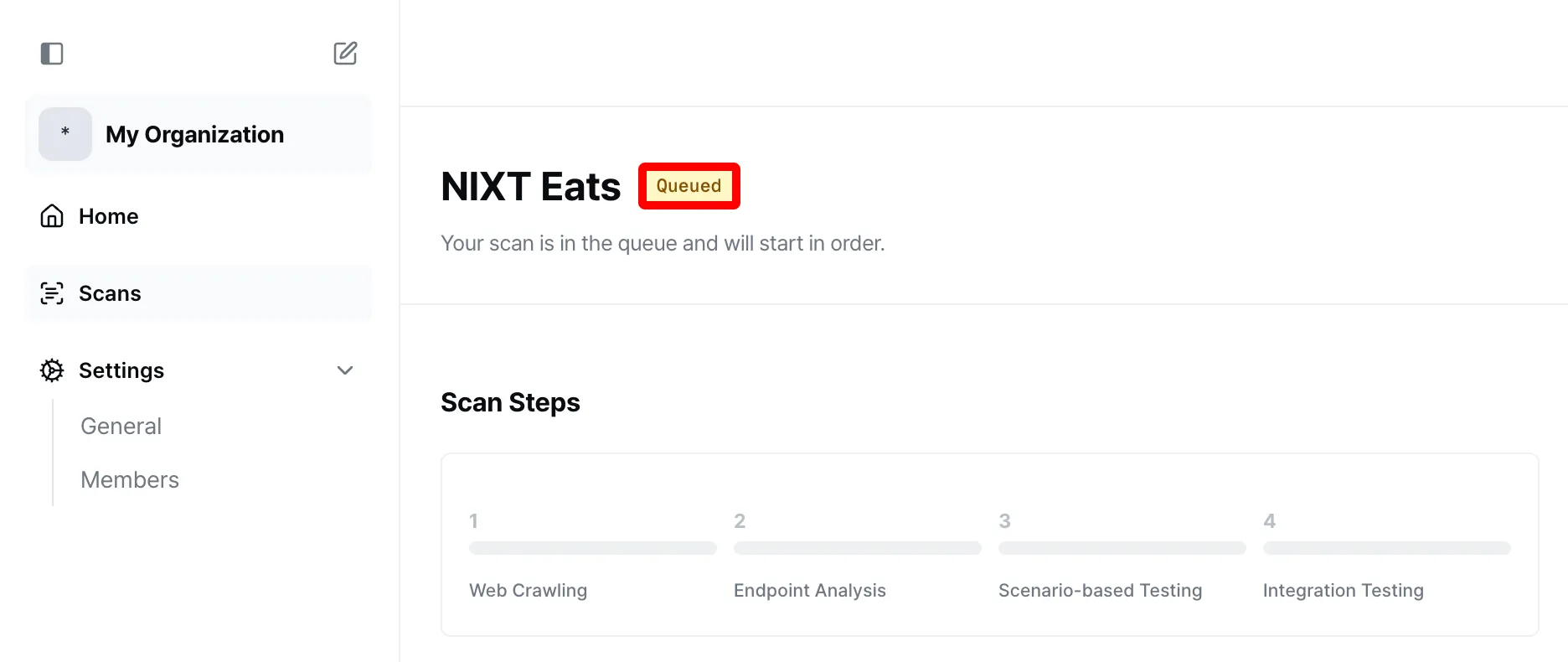Starting a Scan · Adding to Queue
This guide will show you how to start a scan you’ve created.
Starting Immediately
Section titled “Starting Immediately”You can start a scan by clicking the ‘Start Scan’ button on the scan information page.
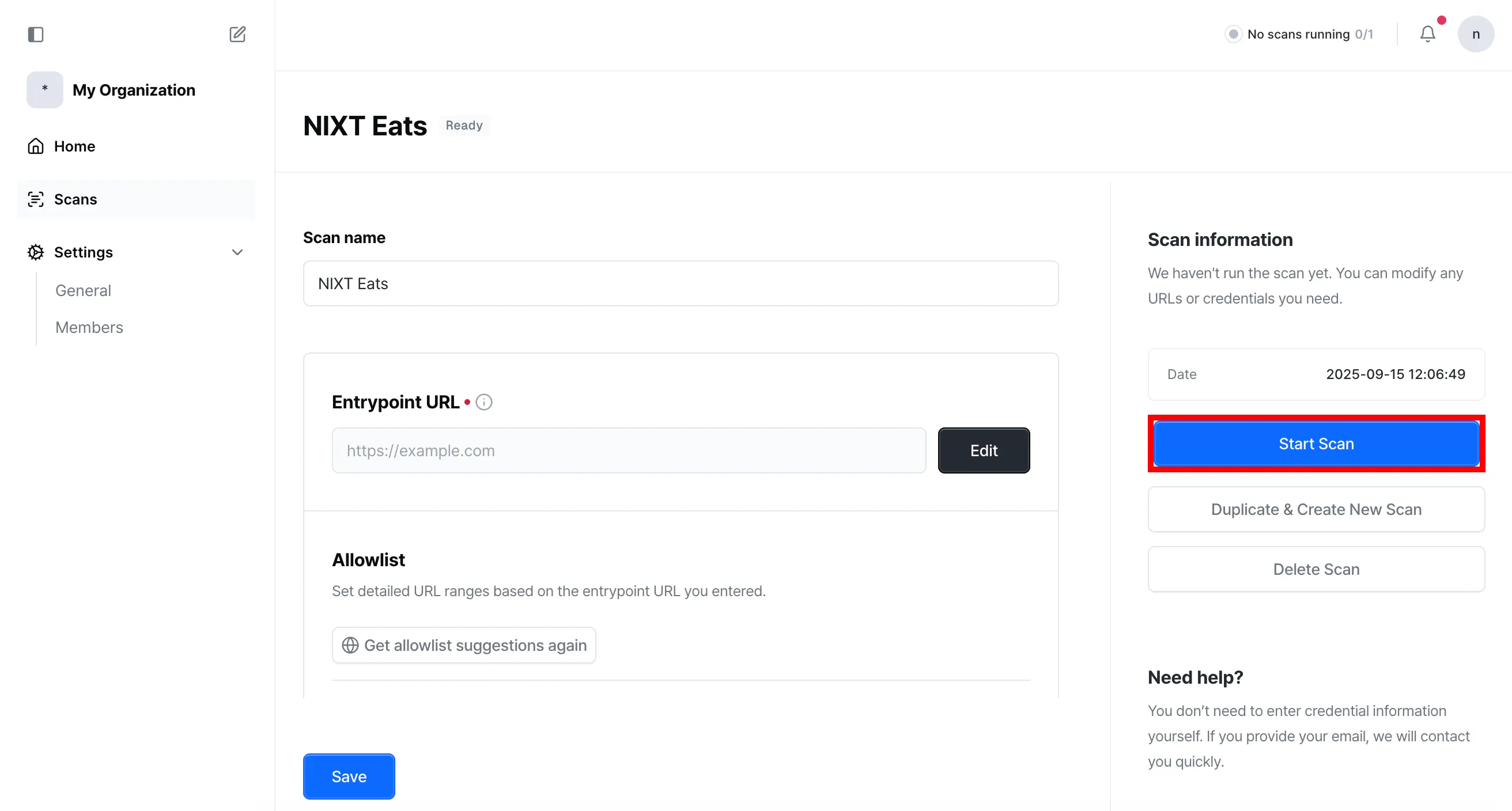
When the scan starts, you can see that the scan status changes to ‘Running’.
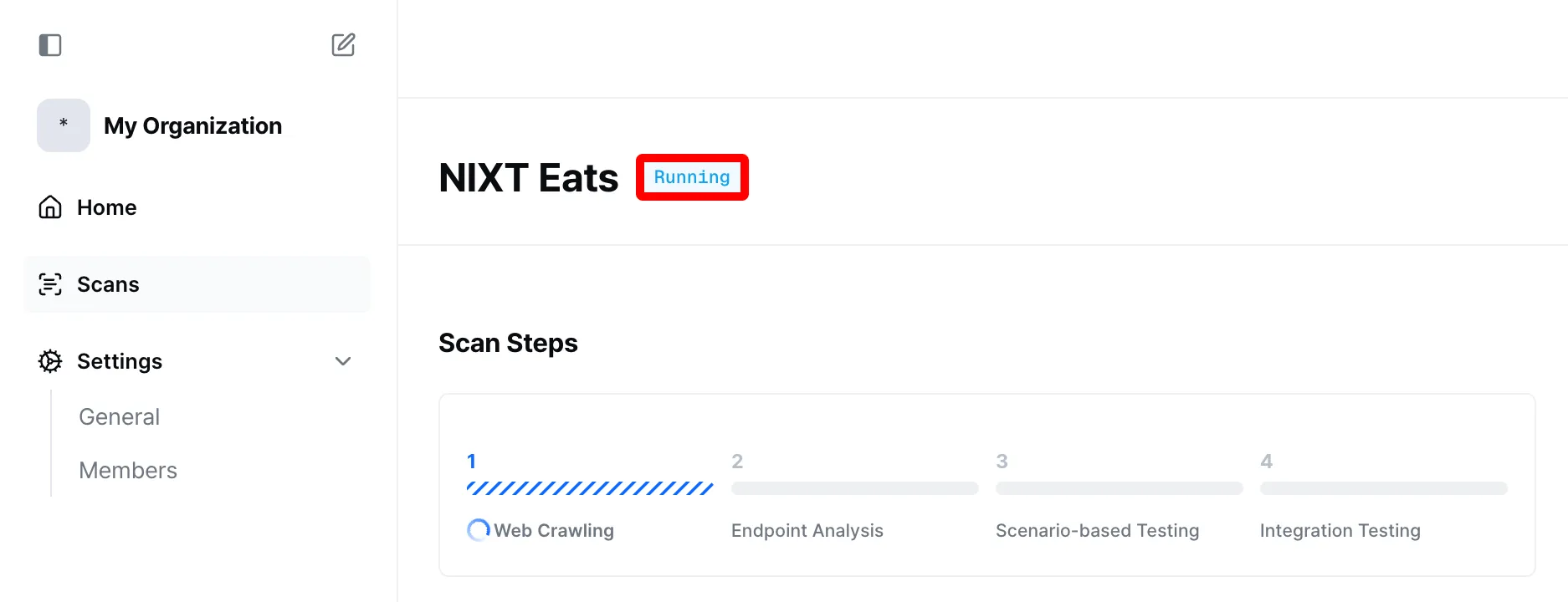
Adding to Queue
Section titled “Adding to Queue”If all scan slots are in use, you can click the ‘Add to Queue’ button to add the scan to the queue.
Scans added to the queue will automatically start as soon as scan slots become available when previously running scans finish. Scans in the queue will start in the order they were added to the queue.
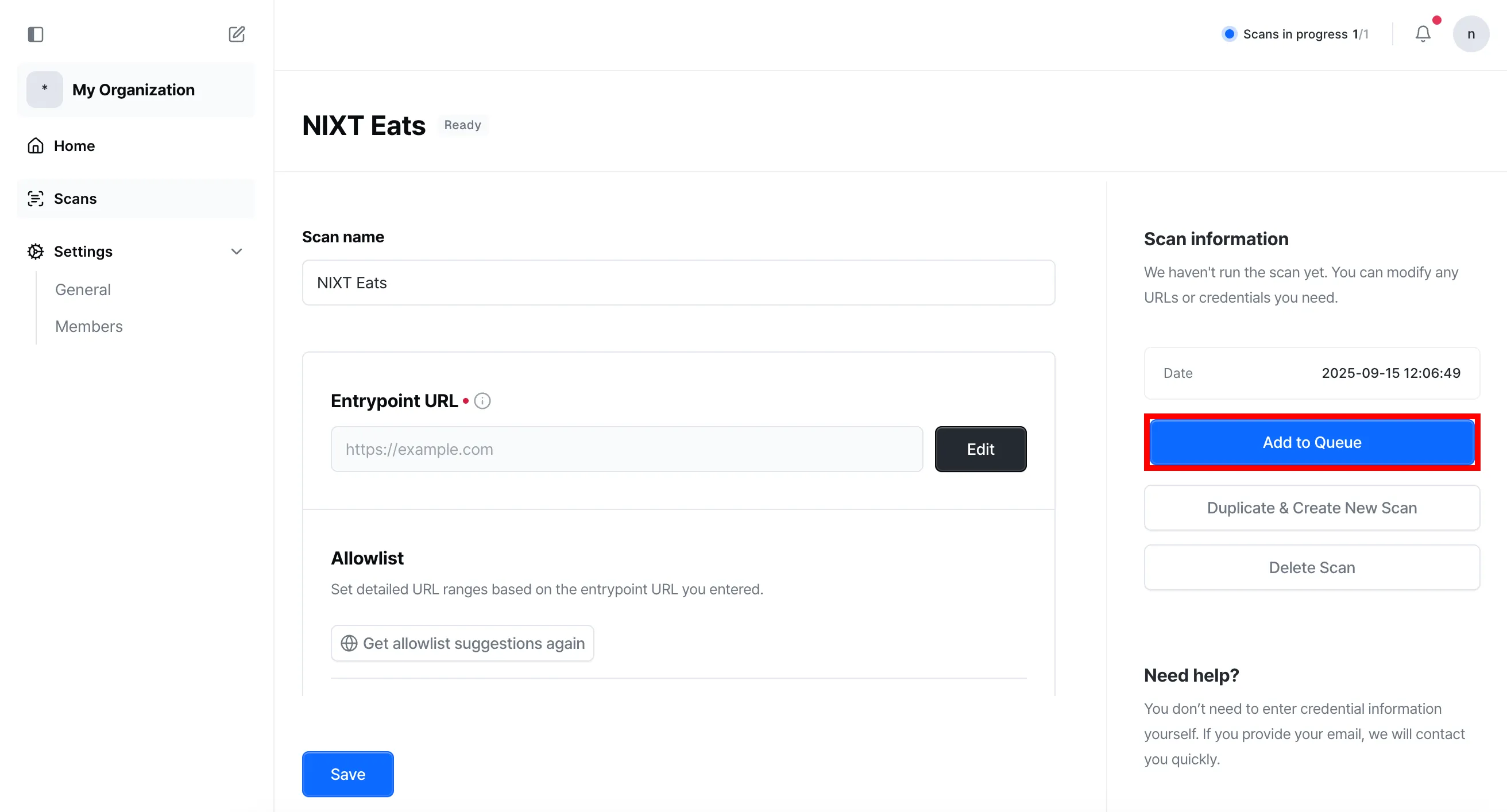
Scans in the queue are displayed with ‘Queued’ status.